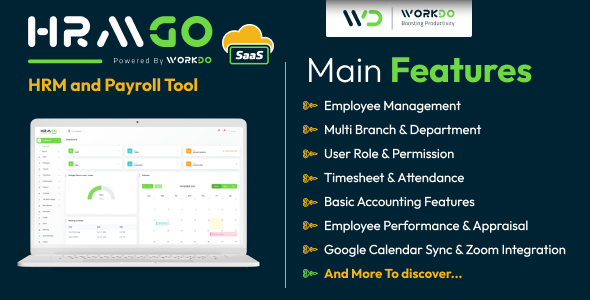Most of the coolest visual features are changeable under
window -> preferences. Here you can set the colors, font
styles, font colors, and about a thousand other things, from
HTML to XML, PHP to JavaScript, its all there. You could
spend literally hours playing with those settings alone. Its
annoyingly addictive to my obsessive-compulsive mind. I
mean, how small can I get the font size to be without losing
the smooth curves on the letter ‘S’? Probably the best
feature to edit here, though, is the PHP Formatter. You tell
it exactly how you like your PHP formatted. You code and
code. When you are done you hit CTRL+SHIFT+F and the PHP is
perfectly formatted. There is also an HTML, CSS and
JavaScript formatter that works in the same way, although I
never have managed to get the HTML formatter to work
properly when PHP is embedded inside HTML tags. It doesn’t
really bug me though: I am way too obsessive to let my code
lie around unformatted before I go to the next line!
window -> preferences. Here you can set the colors, font
styles, font colors, and about a thousand other things, from
HTML to XML, PHP to JavaScript, its all there. You could
spend literally hours playing with those settings alone. Its
annoyingly addictive to my obsessive-compulsive mind. I
mean, how small can I get the font size to be without losing
the smooth curves on the letter ‘S’? Probably the best
feature to edit here, though, is the PHP Formatter. You tell
it exactly how you like your PHP formatted. You code and
code. When you are done you hit CTRL+SHIFT+F and the PHP is
perfectly formatted. There is also an HTML, CSS and
JavaScript formatter that works in the same way, although I
never have managed to get the HTML formatter to work
properly when PHP is embedded inside HTML tags. It doesn’t
really bug me though: I am way too obsessive to let my code
lie around unformatted before I go to the next line!
SVN and CVS are extremely flexible and include all the
recommended layouts and options. I connect to external–
network based–subversion repositories as well as a
localhost repository on my laptop. Zend Studio’s repository
browser handles all of this without effort, and checking
projects in and out of the SVN is easily done from the PHP
explorer. Figure 1 shows my own subversion repository
browser.
recommended layouts and options. I connect to external–
network based–subversion repositories as well as a
localhost repository on my laptop. Zend Studio’s repository
browser handles all of this without effort, and checking
projects in and out of the SVN is easily done from the PHP
explorer. Figure 1 shows my own subversion repository
browser.
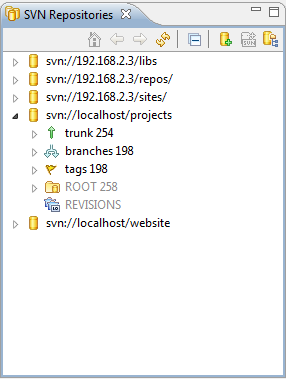
Figure 1
Something I find extremely handy though is the Data Source
Explorer. This is basically a very simple version of SQL YOG
or PhpMyAdmin. You can connect to just about any type of
database–local or remote–and browse, edit, delete and
update tables.
Explorer. This is basically a very simple version of SQL YOG
or PhpMyAdmin. You can connect to just about any type of
database–local or remote–and browse, edit, delete and
update tables.
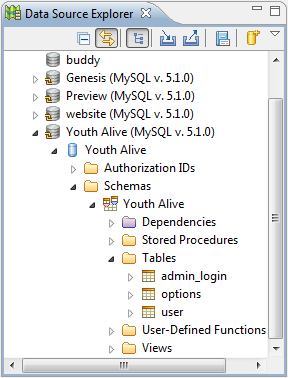
Figure 2
Figure 2 shows the Data source browser itself. From there
you can open the table in the main editor pane, as shown in
Figure 3, or you can explore the columns, dependencies,
index’s and triggers.
you can open the table in the main editor pane, as shown in
Figure 3, or you can explore the columns, dependencies,
index’s and triggers.
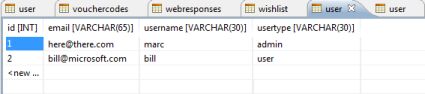
Click here for larger image
Figure 3