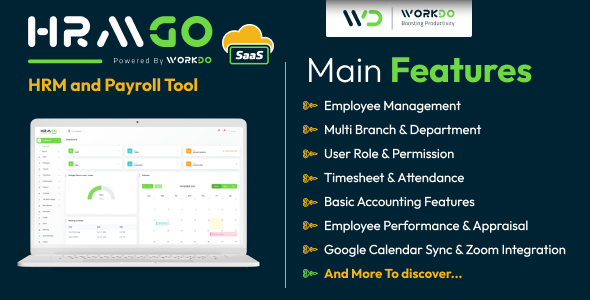Processing the Data
We use a switch statement on the action variable to carry out the required action and get a true or false response. This is stored in a variable called $ret which we return to the Ajax application to indicate success or failure.
PHP:
$data = ”;
switch ($action) {
case ‘validate’:
$ret = validate_email($email);
$data = (string) $email->getId();
break;
case ‘verify’:
try {
$ret = $email->verify(@$_GET[‘v_code’]);
} catch (EmailValidatorException $e) {
/* the email has not been validated – validate it now */
$action = ‘validate’;
$ret = validate_email($email);
}
$data = (string) $email->getId();
break;
case ‘unknownerror’:
$ret = 0;
break;
default:
//fail
$action = ‘invalid’;
$ret = 0;
}
function validate_email(EmailValidator $email)
{
/* validate the email */
if(! $email->validate()) {
return false;
}
$email->save(); // save it to the database
$email->sendVerificationEmail(); // send the verification email
return true;
}
Again, notice how we modify the action variable and instead validate the email address if verification fails. If the email turns out to be valid, the sendVerificationEmail method is called. This causes the EmailValidator to generate a random 5 character verification code and send it in an email to the supplied email address.
Returning a Response
The response sent back to the Ajax engine is not like a normal response which is sent as HTML. We return the response as plain text in the form of a semi-colon delimited string containing three fields:
status;data;context
* status – set to 1 if the request was successful and 0 if the request was unsuccessful
* data – this contains the email ID generated by the EmailValidator class
* context – this is set to the value of the action variable. It is usually the same as value passed by the Ajax engine but may change if the email has been revalidated or an error occurred. The context is used by the Ajax engine to decide how to respond.
We generate the response by joining the $ret, $data and $action variables together with semi-colons.
PHP:
/* send the response as plain text */
header(‘Content-Type: text/plain’);
echo((int) $ret . ‘;’ . $data . ‘;’ . $action);
The HTML Code
The HTML code itself contains only a link to the script containing the Ajax engine. This ensures that the script is only downloaded if the browser supports Javascript. The HTML code itself produces a fully functioning HTML form which does not require Ajax. If Ajax is not enabled the script receiving the form data will process and validate the email address normally.
HTML:
<!DOCTYPE html
PUBLIC “-//W3C//DTD XHTML 1.0 Strict//EN”
“http://www.w3.org/TR/xhtml1/DTD/xhtml1-strict.dtd”>
<html xmlns=”http://www.w3.org/1999/xhtml” xml:lang=”en” lang=”en”>
<head>
<title>Ajax Email Validation</title>
<script src=”ajax_validation_engine.js” type=”text/javascript”></script>
</head>
<body onload=”init();”>
<h1>AJAX Email Validation</h1>
<p>The form below demonstrates how to use AJAX
to validate an email while the user is filling out a form. Fill in
the form below for a demo:</p>
<div>
<form id=”formEmail” action=”input.php” method=”post”>
<div>
<div id=”emailMsg” style=”display:none”></div>
<label for=”txtEmail”>Email Address: </label>
<input type=”text” id=”txtEmail” name=”email” />
<span id=”verify” style=”display: none”><br />
<span id=”verifyMsg”></span><br />
<label for=”txtVerify”>Verification Code: </label>
<input id=”txtVerify” type=”text” name=”v_code” />
<input type=”hidden” name=”email_id” value=”” />
<button id=”btnVerify” onclick=”verifyAddress(); return false;”>Verify</button>
</span>
</div>
<div>
<label for=”txtFirstName”>First Name: </label>
<input type=”text” id=”txtFirstName” name=”fname” />
</div>
<div>
<label for=”txtLastName”>Last Name: </label>
<input id=”txtLastName” type=”text” name=”sname” />
</div>
<p>A Little about yourself:<br /><textarea cols=”20″ rows=”10″ name=”bio”></textarea></p>
<p><input id=”btnSubmit” type=”submit” /></p>
</form>
</div>
</body>
</html>
The Ajax Engine
The Ajax engine responds to events in the user interface and initializes communication with the server-side script. It also responds to the return data from the server-side script and takes the appropriate action based on the response.
Creating an instance of the XMLHTTP Object
The method used to create an instance of the XMLHTTP object depends on the browser being used. While Firefox and Netscape expose the XMLHttpRequest object, Internet Explorer exposes several different versions of the MSXML ActiveX control that depends on the version of Internet Explorer that is being used. The getXMLHTTP function determines which method is supported (if any) and creates an instance of the appropriate object. If it fails, it returns false.
Javascript:
function getXMLHTTP()
{
if ((typeof XMLHttpRequest) != “undefined”) {
/* XMLHTTPRequest present, use that */
return new XMLHttpRequest();
} else if (window.ActiveXObject) {
/* there are several versions of IE’s Active X control, use the most recent one available */
var xmlVersions = [“MSXML2.XMLHttp.5.0”,
“MSXML2.XMLHttp.4.0”,
“MSXML2.XMLHttp.3.0”,
“MSXML2.XMLHttp”,
“Microsoft.XMLHTTP”];
for (var x = 0; x < xmlVersions.length; x++) {
try {
var xmlHTTP = new ActiveXObject(xmlVersions[x]);
return xmlHTTP;
} catch (e) {
//continue looping
}
}
}
/* if none of that worked, return false, to indicate failure */
return false;
}
Initializing the Environment
The HTML page which contains the form loads originally without any Javascript. This ensures that it is fully functional without Ajax. The init function initializes the Ajax environment by creating an instance of the XMLHTTP object and setting up all of the global variables. Most importantly, if we cannot create an XMLHTTP object, we exit the function and allow the user to continue filling out the form without Ajax. This fall back feature is very important, as the likely result of telling a user that they cannot signup to your site until they enable Javascript will be the user going elsewhere (and not returning).
Javascript:
var xmlHTTP;
var theForm;
var btnSubmit;
var txtEmail;
var verify;
var verifyMsg;
var txtVerify;
var btnVerify;
var emailMsg;
var emailValidate;
function init()
{
/* close the document output*/
document.close();
xmlHTTP = getXMLHTTP();
if (! xmlHTTP) {
/* do not continue if XML HTTP is not available */
return;
}
/* initialize global variables */
theForm = document.getElementById(‘formEmail’);
btnSubmit = document.getElementById(‘btnSubmit’);
txtEmail = document.getElementById(‘txtEmail’)
verify = document.getElementById(‘verify’)
verifyMsg = document.getElementById(‘verifyMsg’);
txtVerify = document.getElementById(‘txtVerify’);
btnVerify = document.getElementById(‘btnVerify’);
emailMsg = document.getElementById(’emailMsg’);
emailValidate = ’email_validate.php?action=’;
/* disable the submit button */
btnSubmit.setAttribute(‘disabled’, ‘disabled’);
txtEmail = document.getElementById(‘txtEmail’);
/* set the onchange event of the email input box to the validateAddress() function */
txtEmail.onchange = validateAddress;
}
Download: email_validator.zip