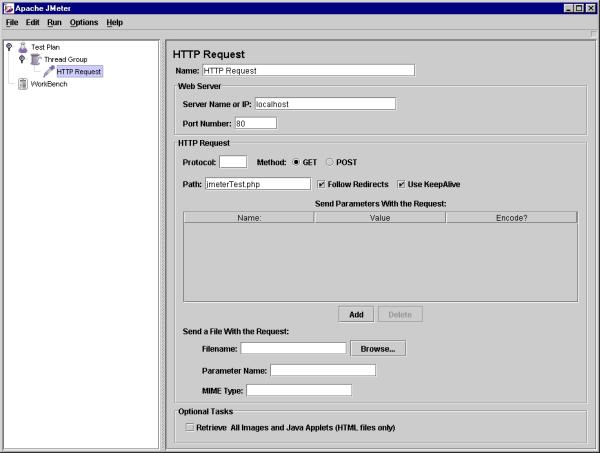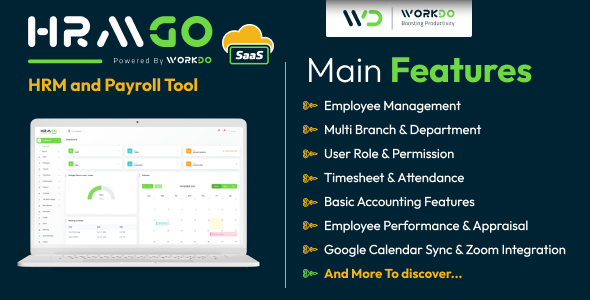As a general rule, web applications should be tested thoroughly. Unfortunately, in practice, testing is spotty and often overlooked. As an
alternative to manual testing I often find myself creating small PHP scripts to parse my pages. I run them regularly to decide if my last changes did more harm then good. That’s what regression testing is all about, checking to make sure your application hasn’t taken steps backward. But it always seemed like this particular problem deserved a more elegant solution. That’s where JMeter comes in. JMeter is slated as a “load tester”, but I assure you it delivers much more than that. Originally developed to test load test Jserv (the forerunner of Apace Tomcat), JMeter has since expanded to load test FTP servers, database servers as well as java servlets and objects. Of particular interest to us, is JMeter’s ability to run regression tests on web applications.
alternative to manual testing I often find myself creating small PHP scripts to parse my pages. I run them regularly to decide if my last changes did more harm then good. That’s what regression testing is all about, checking to make sure your application hasn’t taken steps backward. But it always seemed like this particular problem deserved a more elegant solution. That’s where JMeter comes in. JMeter is slated as a “load tester”, but I assure you it delivers much more than that. Originally developed to test load test Jserv (the forerunner of Apace Tomcat), JMeter has since expanded to load test FTP servers, database servers as well as java servlets and objects. Of particular interest to us, is JMeter’s ability to run regression tests on web applications.
The first step is to retrieve the latest stable version of JMeter(currently 1.8). You’ll also need the latest version of the java engine which you can find on Sun’s site. Additionally, if you’re going to be testing SSL pages, you might want the install the JSSE
To start JMeter, locate and run the jmeter.bat file (for the Windows flavor). When it starts up you’ll see two items in the left tree. If you
right click on the “Test Plan” item you’ll see all the modules available for our test. The first element we’ll want to add to our test is the “Thread Group”. The Thread Group simulates users. Since we’re not doing performance testing right now, we’ll set the number of threads and loops to 1. The next element we’ll need is a Sampler. The Samplers control the requests made to your web application. Right clicking on the Thread Group icon, we add a “HTTP Request” off of the Sampler menu. Now if you click on the HTTP Request icon we can set it up to make requests to our application.
right click on the “Test Plan” item you’ll see all the modules available for our test. The first element we’ll want to add to our test is the “Thread Group”. The Thread Group simulates users. Since we’re not doing performance testing right now, we’ll set the number of threads and loops to 1. The next element we’ll need is a Sampler. The Samplers control the requests made to your web application. Right clicking on the Thread Group icon, we add a “HTTP Request” off of the Sampler menu. Now if you click on the HTTP Request icon we can set it up to make requests to our application.