Modify the applications COM permissions to allow the use of the interface.
On the left hand side of the dialog box which came up when
dcomcnfg was run, navigate to ConsoleRoot->ComponentServices->Computers->MyComputer->DCOMConfig->MicrosoftExcelApplication, as below.
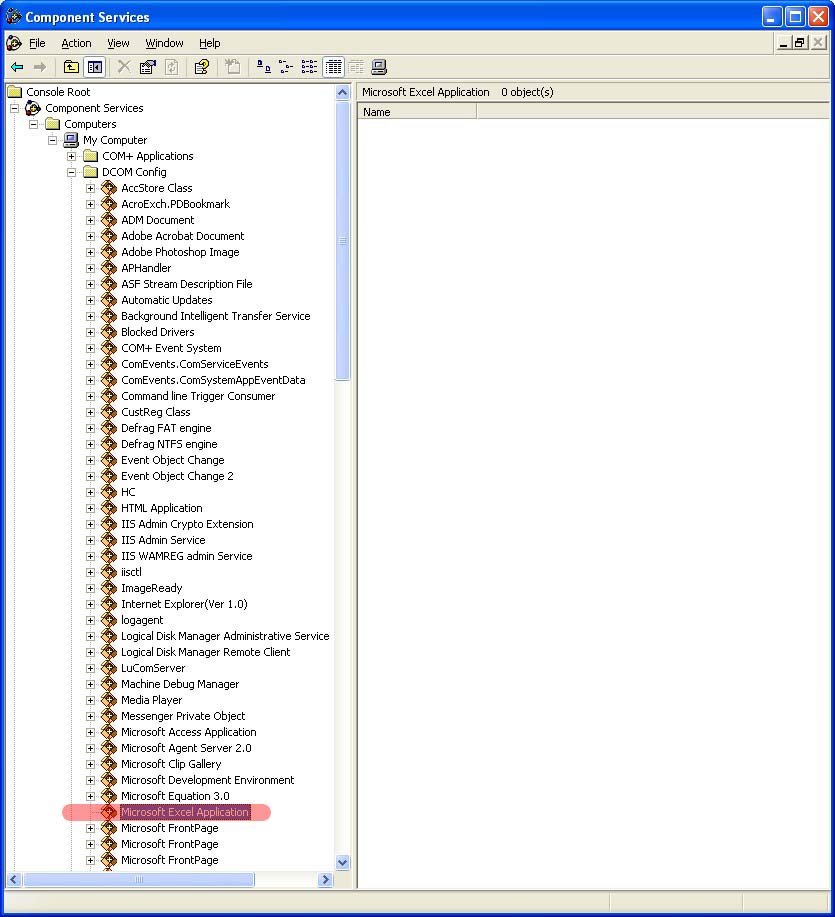
Right click on the Microsoft Excel Application, highlighted in red above. Select Properties.
In the dialog box that comes up, navigate to the Security Tab. Under the Access permissions section,
select the Edit button(highlighted in red below).
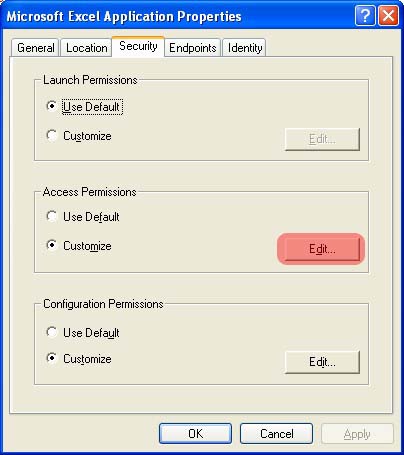
select the Edit button(highlighted in red below).
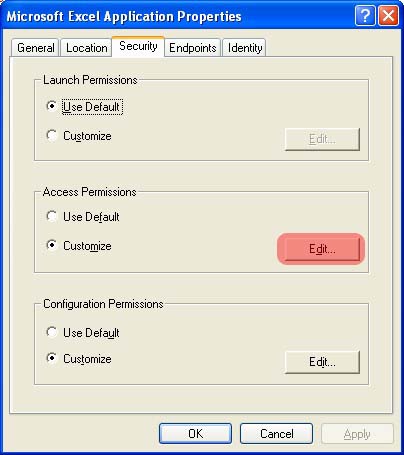
Add the
the method on the previous page, so that the box looks as below.
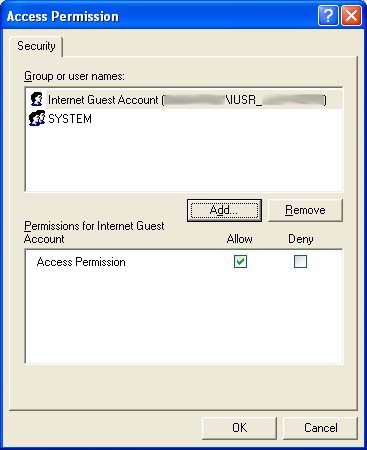
IUSR_MACHINE_NAME user to the list shown as described inthe method on the previous page, so that the box looks as below.
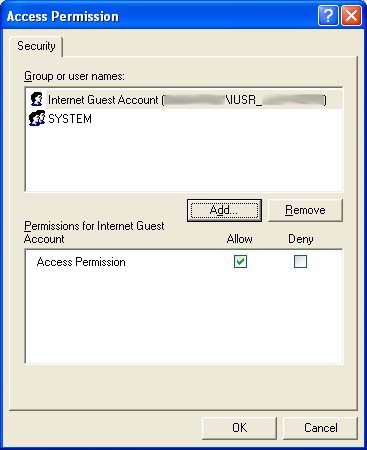
Now, select the
and select the interactive user as being the account running the application.
Identity tab on the Microsoft Excel Application Properties box,and select the interactive user as being the account running the application.








