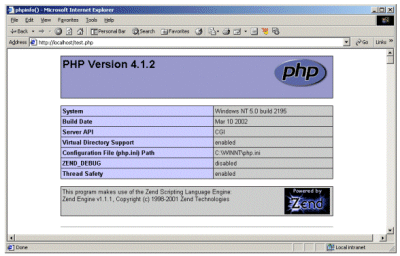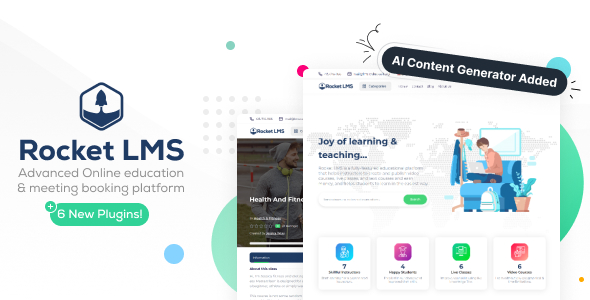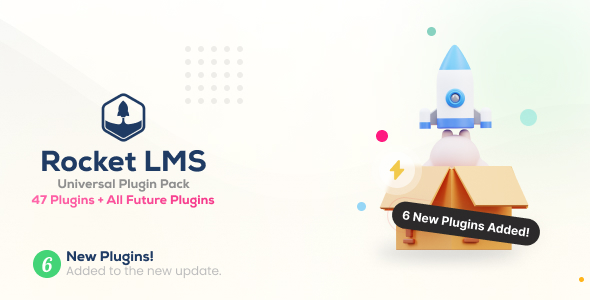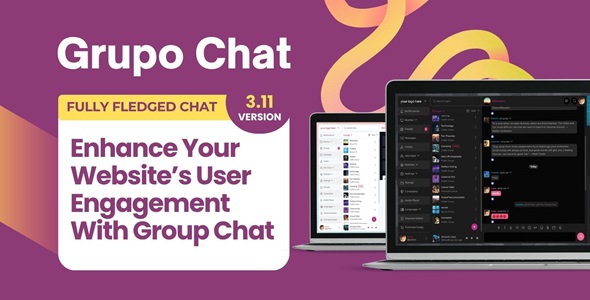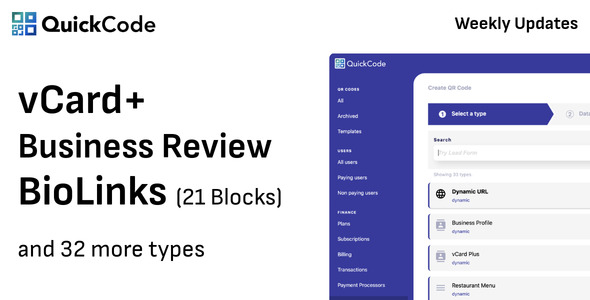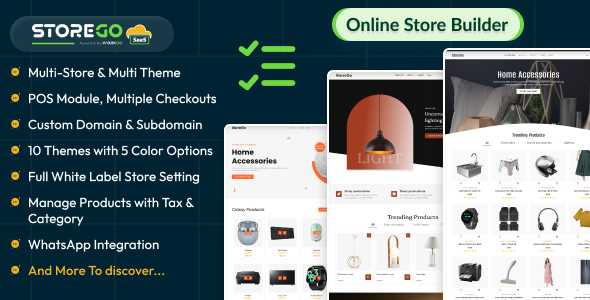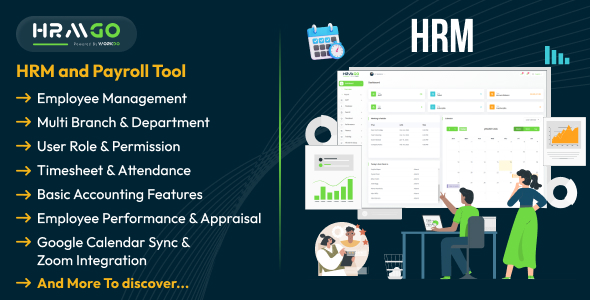Select the Home Directory Tab and click Configuration
In the Application Configuration window select App Mappings and click Add Button
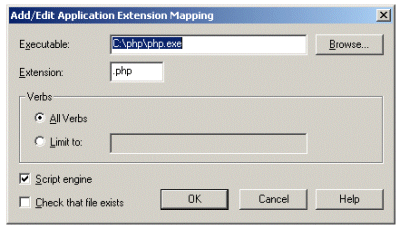
Enter the executable as C:PHPPHP.EXE (or the location where you have installed PHP) and the extension as .php as shown in the above figure and click OK. This configures IIS to recognize and run PHP Files with PHP interpreter.
Open your favorite text editor and create a text file and type the following in it
<?php
phpinfo();
?>
phpinfo() is a PHP function which outputs a large amount of information about the current state of PHP. This includes information about PHP compilation options and extensions, the PHP version, server information and environment, the PHP environment, OS version information, paths, master and local values of configuration options, HTTP headers, and the PHP License.
Save this file as test.php in C:INETPUBWWWROOT (or your IIS Web Root Folder)
Open you browser and type http://localhost/test.php in the address bar, click Go to see if you see output like the screen below to make sure PHP in configured and running properly.