Manual Configuration instructions
If you would like to configure BadBlue for PHP manually, open the ext.ini
file (usually in the directory c:program filesbadbluepe) and add the
following lines
file (usually in the directory c:program filesbadbluepe) and add the
following lines
[SERVICES] extension1=php,c:phpphp.exe extension2=php3,c:phpphp.exe extension3=php4,c:phpphp.exe
Note: Make sure that the path to PHP.EXE is correct and don’t forget to
save the file.
save the file.
Restart the BadBlue server to reflect the changes.
Testing PHP under BadBlue
Open the browser, in the Address area type the http://localhost/ to open the BadBlue welcome page, click on hyperlink ‘Help’ from the options available below the BadBlue logo in the browser.
In the help Screen go to the Developer support section and click on the
hyperlink ‘Test PHP support’, which shall open the Test PHP Support window, if
PHP is correctly installed and configured, you should see today’s date and
time displayed in that browser window. You can also type http://localhost/testphp.php in the address to open that test page.
In the help Screen go to the Developer support section and click on the
hyperlink ‘Test PHP support’, which shall open the Test PHP Support window, if
PHP is correctly installed and configured, you should see today’s date and
time displayed in that browser window. You can also type http://localhost/testphp.php in the address to open that test page.
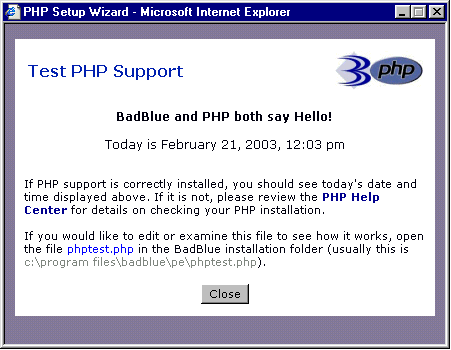
Alternately you could open your favorite text editor and create a text file
and type the following in it.
and type the following in it.
<?php
phpinfo();
?>
phpinfo() is a PHP function which outputs a large amount of informationabout the current state of PHP. This includes information about PHP
compilation options and extensions, the PHP version, server information and
environment, the PHP environment, OS version information, paths, master and
local values of configuration options, HTTP headers, and the PHP License.
Save this file as test.php in C:Program FilesBadBluePE (your default
BadBlue Web Root Folder)
BadBlue Web Root Folder)
Open you browser and type http://localhost/test.php in the address bar,
click Go to see if you see output like the screen below to make sure PHP in
configured and running properly.
click Go to see if you see output like the screen below to make sure PHP in
configured and running properly.
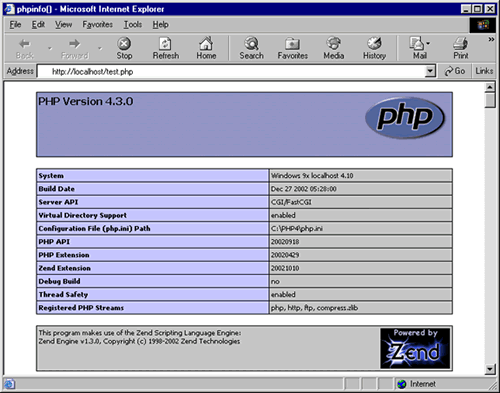
If the source code appears in the browser and not the output we are
expecting, then PHP has not been properly installed or BadBlue does not
recognizes PHP files, please make sure you have followed the instructions
properly.
expecting, then PHP has not been properly installed or BadBlue does not
recognizes PHP files, please make sure you have followed the instructions
properly.








