Installing BadBlue
Download the BadBlue installation program from http://www.badblue.com/down.htm
for the operating system you plan to install it on.
for the operating system you plan to install it on.
Installation for BadBlue is pretty easy and is self-explanatory, but make
sure you read all the screens as you go through the installation.
sure you read all the screens as you go through the installation.
Run the installation program, Select the type of install (I would recommend ‘Normal’), click next, select the directory to install BadBlue in
(default is C:Program FilesBadBluePE). Click next to extract all the
necessary file(s), which shall also complete your installation. We shall
assume that your installation was a smooth ride and you had no problem
whatsoever in the whole process, which is usually the case.
(default is C:Program FilesBadBluePE). Click next to extract all the
necessary file(s), which shall also complete your installation. We shall
assume that your installation was a smooth ride and you had no problem
whatsoever in the whole process, which is usually the case.
Testing BadBlue Installation:
BadBlue should run automatically if you selected yes in the last step of
installation which asked ‘Automatically start your web site each time you
login?’, else start the program manually. Please note a little BadBlue Icon in
your system tray, which shall tell you that BadBlue is running, double
click that icon to open the BadBlue Server Window which can be used to change
the HTTP Port (default is 80). You can also stop and start your web server
from this screen.
installation which asked ‘Automatically start your web site each time you
login?’, else start the program manually. Please note a little BadBlue Icon in
your system tray, which shall tell you that BadBlue is running, double
click that icon to open the BadBlue Server Window which can be used to change
the HTTP Port (default is 80). You can also stop and start your web server
from this screen.
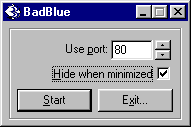
Once you start the BadBlue server it should automatically open a browser
with the welcome screen. If not, open a browser, and in the address bar, type the
http://localhost/ or http://127.0.0.1/ (which is your local IP) to see if
BadBlue is installed and working fine. Let me show you a sample output on my
machine.
with the welcome screen. If not, open a browser, and in the address bar, type the
http://localhost/ or http://127.0.0.1/ (which is your local IP) to see if
BadBlue is installed and working fine. Let me show you a sample output on my
machine.
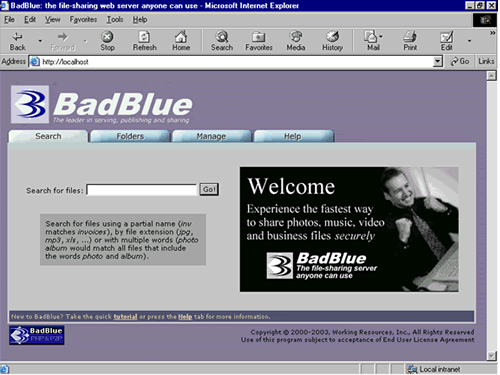
If you see the Welcome Screen in your browser, Eureka we have done it.
Go fetch yourself lemonade and pat yourself on your back!








