Configure the Database for Bookshop
configure:database task, like this:
On Windows:
c:demo>php symfony configure:database
"mysql:host=localhost;dbname=symfonydb"
root pass
On Linux:
$ php symfony configure:database
"mysql:host=localhost;dbname=symfonydb"
root pass
Note: The
configure:databasetask takes three arguments: thePDO DSN, theusername, and thepassword(optional) to access the database.
Note: The Symfony framework supports all PDO-supported databases, like MySQL, PostgreSQL, SQLite, Oracle, MSSQL, and so on.
Note: Theconfigure:databasetask stores the database configuration into the/config/databases.ymlconfiguration file. Instead of using the task, you can edit this file by hand.
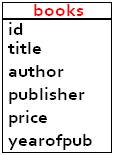
config/schema.yml file, like this:
# config/schema.yml
propel:
books:
id: ~
title: { type: varchar(255), required: true }
author: { type: varchar(255), required: true }
publisher: { type: varchar(255), required: true }
price: { type: varchar(255), required: true }
yearofpub: { type: varchar(255), required: false }
schema.yml, you can generate the proper SQL statements by running the propel:build-sql task, like this (the statements will be stored in the data/sql/ directory, optimized for the database engine you have configured, MySQL):
On Windows:
c:demo>php symfony propel:build-sql
On Linux:
$ php symfony propel:build-sql
data/sql/ folder, you will find the lib.model.schema.sql file with the following content:
# This is a fix for InnoDB in MySQL >= 4.1.x
# It "suspends judgement" for fkey relationships until are tables are set.
SET FOREIGN_KEY_CHECKS = 0;
#-----------------------------------------------------------------------------
#-- books
#-----------------------------------------------------------------------------
DROP TABLE IF EXISTS `books`;
CREATE TABLE `books`
(
`id` INTEGER NOT NULL AUTO_INCREMENT,
`title` VARCHAR(255) NOT NULL,
`author` VARCHAR(255) NOT NULL,
`publisher` VARCHAR(255) NOT NULL,
`price` VARCHAR(255) NOT NULL,
`yearofpub` VARCHAR(255),
PRIMARY KEY (`id`)
)Type=InnoDB;
# This restores the fkey checks, after having unset them earlier
SET FOREIGN_KEY_CHECKS = 1;
propel:insert-sql task, like this:
On Windows:
c:demo>php symfony propel:insert-sql
On Linux:
$ php symfony propel:insert-sql
propel:build-model task, like this (the generated PHP files are stored in lib/model/ folder):
On Windows:
c:demo>php symfony propel:build-model
On Linux:
$ php symfony propel:build-model
data/fixtures/ directory and use the propel:data-load task to load them into the database.
fixtures.yml):
# data/fixtures/fixtures.yml
books:
1:
title: SOA Patterns with BizTalk Server 2009
author: Richard Seroter
publisher: Packt
price: E25.89
yearofpub: 2009
2:
title: Learning FreeNAS
author: Gary Sims
publisher: Packt
price: E17.49
yearofpub: 2008
3:
title: MODx Web Development
author: Antano Solar John
publisher: Packt
price: E17.49
yearofpub: 2009
4:
title: Apache Maven 2 Effective Implementation
author: Brett Porter, Maria Odea Ching
publisher: Packt
price: E17.49
yearofpub: 2009
5:
title: RESTful PHP Web Services
author: Samisa Abeysinghe
publisher: Packt
price: E14.99
yearofpub: 2008
propel:data-load task:
On Windows:
c:demo>php symfony propel:data-load
On Linux:
$ php symfony propel:data-load
Note: If you have decided to create the tables by writing SQL statements, you can generate the corresponding
schema.ymlconfiguration file by running thepropel:build-schematask:
Note: You can compress all the tasks executed in this section by running a single one-named
propel:build-all-loadtask, like this:
Generate the Web Pages
propel:generate-module task, like this (you generate the book module for the books model):
On Windows:
c:demo>php symfony propel:generate-module --with-show --non-verbose-templates frontend book books
On Linux:
$ php php symfony propel:generate-module --with-show --non-verbose-templates frontend book books
apps/frontend/modules/book/ directory (explore those files):
| Directory | Description |
|---|---|
actions/ |
The module actions |
templates/ |
The module templates |
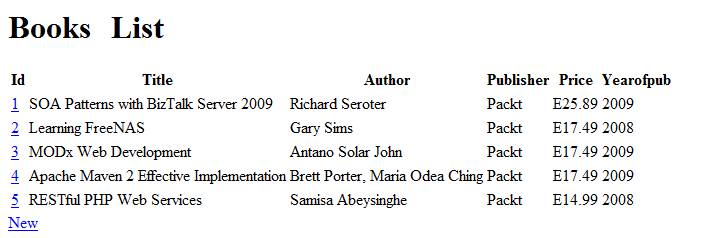
Click here for larger image
Figure 5. Testing the Book Module in the Browser
Customize Web Pages
layout.php and you can find it in the apps/frontend/templates/ directory. This directory contains all the global templates for an application.
<!DOCTYPE html PUBLIC "-//W3C//DTD XHTML 1.0 Transitional//EN"
"http://www.w3.org/TR/xhtml1/DTD/xhtml1-transitional.dtd">
<html xmlns="http://www.w3.org/1999/xhtml" xml:lang="en" lang="en">
<head>
<?php include_http_metas() ?>
<?php include_metas() ?>
<?php include_title() ?>
<link rel="shortcut icon" href="/favicon.ico" />
<?php include_stylesheets() ?>
<?php include_javascripts() ?>
</head>
<body>
<table border="0" width="100%">
<tr>
<td>
<img src="/images/books_banner.png" alt="header"/>
</td>
<form action="" method="get">
<td bgcolor="black">
<font color="white">Search:</font>
<input size="45" type="text" >
<input type="submit" value="Search" >
<font type="arial" size="25" color="yellow">
<a href="/frontend_dev.php/books/new">New book</a></font>
</td>
</form>
</tr>
<tr>
<td align="center" colspan="2">
<?php echo $sf_content ?>
</td>
</tr>
<tr>
<td colspan="2">
<img src="/images/footer.jpg" height="40" width="100%" alt="footer"/>
</td>
</tr>
</table>
</body>
</html>
Note: The stylesheets, images, JavaScript and uploads are stored by default under the
/webfolder (in/css,/images,/js, and/uploadsfolders, respectively). Therefore, you should place your images under the/imagesfolder.
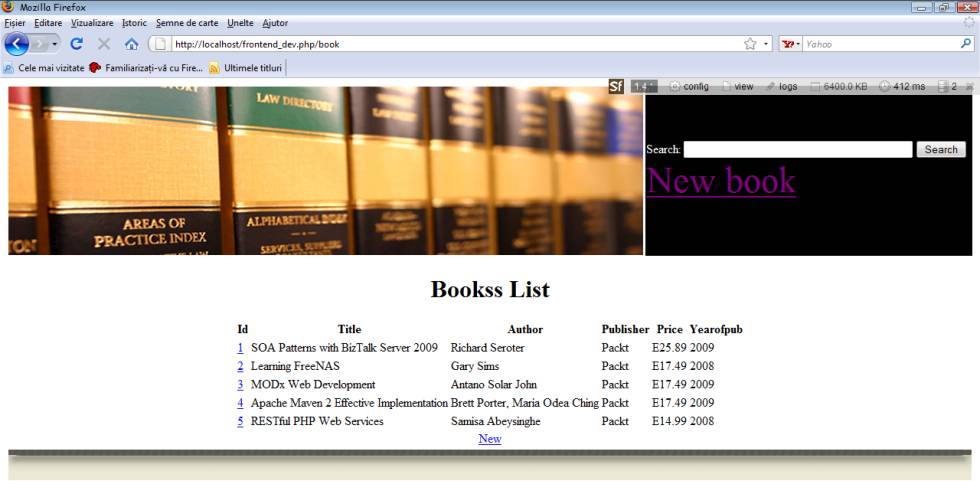
Click here for larger image
Figure 6. Testing the Book Module After Customizing the Web Page








