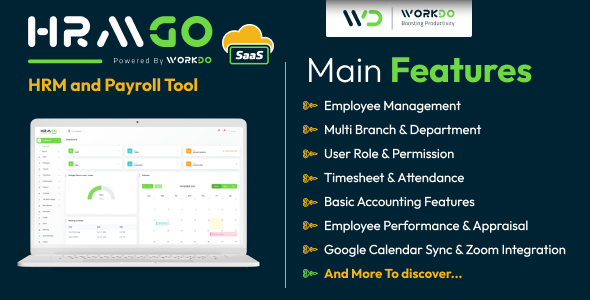The Java extension is an extremely exciting tool. By learning how to use this
module, you can extend PHP by the power of all available Java classes. To show
you the basics of the Java extension, this article will cover installation and a
few code examples of using PHP and Java together.
module, you can extend PHP by the power of all available Java classes. To show
you the basics of the Java extension, this article will cover installation and a
few code examples of using PHP and Java together.
Windows Installation
The following configuration has been tested with Apache 1.3.12, PHP 4.0.3 binaries from www.php4win.de plus the
4.0.3 Zend Optimiser and JDK 1.2.2 from java.sun.com. We
have also tested this configuration with older versions of the JDK and the
various MS webservers (PWS and IIS) on Windows 95, Windows 98 and NT4.
4.0.3 Zend Optimiser and JDK 1.2.2 from java.sun.com. We
have also tested this configuration with older versions of the JDK and the
various MS webservers (PWS and IIS) on Windows 95, Windows 98 and NT4.
Step 1: Install the JDK. This is fairly simple, as the JDK installs without
many questions. It might be useful to check your environment (autoexec.bat in
Windows 9x and System under Control Panel in NT) and make sure the jdk1.x.xbin
directory is in your path.
many questions. It might be useful to check your environment (autoexec.bat in
Windows 9x and System under Control Panel in NT) and make sure the jdk1.x.xbin
directory is in your path.
This will make compiling your Java Classes easier. On Win9x add
PATH=%PATH%;C:jdk1.2.2bin
to your autoexec.bat. On NT add
;C:jdk1.2.2bin
to the end of the PATH environment variable. It is also important to note in
your autoexec.bat file, the PHP Java extension ignores the JAVA_HOME
and CLASSPATH set up in the environment. This is important because these items must be
set correctly in your php.ini file for the Java extension to work.
Step 2: Modifying your php.ini. You need to add something similiar to your
php.ini file.
php.ini file.
[java] extension=php_java.dll java.library.path=c:webphp4extensions java.class.path="c:webphp4extensionsjdk1.2.2php_java.jar;c:myclasses"
Typically, people put the
the extensions, but it can sit happily under [java]. The
must be set in the location of the php_java.dll, and
include the location of
The
to use (note the double quotes!).
In these examples, we will be talking about c:myclasses. You should also note
that the single period is ignored by PHP and Java. As far as we know, you cannot set
PHP to look in the current directory for its Java classes.
extension=php_java.dll directive with the rest ofthe extensions, but it can sit happily under [java]. The
java.library.pathmust be set in the location of the php_java.dll, and
java.class.path mustinclude the location of
php_java.jar.The
java.class.path should also include the path to other classes you may wishto use (note the double quotes!).
In these examples, we will be talking about c:myclasses. You should also note
that the single period is ignored by PHP and Java. As far as we know, you cannot set
PHP to look in the current directory for its Java classes.
Step 3: Testing your Install. Now, you’re ready to go. Create a PHP file that
looks something like this:
looks something like this:
<?php
$system = new Java("java.lang.System");
print "Java version=".$system->getProperty("java.version")." <br>n";
print "Java vendor=".$system->getProperty("java.vendor")." <p>nn";
print "OS=".$system->getProperty("os.name")." ".
$system->getProperty("os.version")." on ".
$system->getProperty("os.arch")." <br>n";
$formatter = new Java("java.text.SimpleDateFormat","EEEE,
MMMM dd, yyyy 'at' h:mm:ss a zzzz");
print $formatter->format(new Java("java.util.Date"))."n";
?>
NB: This is taken directly from Sam Ruby’s examples. If you have correctly
installed everything, you should see some results like:
installed everything, you should see some results like:
Java version=1.2.2 Java vendor=Sun Microsystems Inc. OS=Windows 95 4.10 on x86 Wednesday, October 18, 2000 at 10:22:45 AM China Standard Time
A very simple example, but it shows you can access currently available Java
classes. Once you have this example working, you have successfully set up the
PHP Java extension.
classes. Once you have this example working, you have successfully set up the
PHP Java extension.