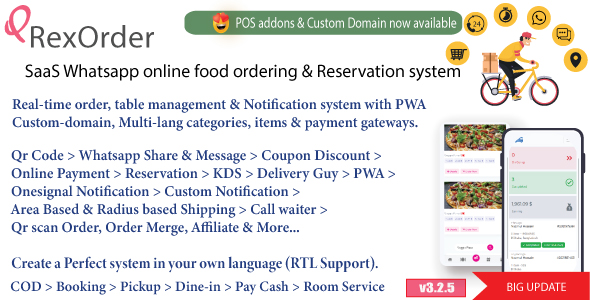Installing PHP Interpreter
Download the Windows binary for the latest version of PHP. Once you’ve
downloaded it, unzip it into a C: directory and rename the folder to “php”.
downloaded it, unzip it into a C: directory and rename the folder to “php”.
Open the PHP.INI-DIST file from C:PHP folder, locate the following
line:
line:
;cgi.force_redirect = 1
We need to uncomment this line and change the setting to 0, as shown below,
to run PHP under BadBlue, do the necessary changes and save the file as
php.ini in your windows folder (C:windows on my computer).
to run PHP under BadBlue, do the necessary changes and save the file as
php.ini in your windows folder (C:windows on my computer).
cgi.force_redirect = 0
Configuring BadBlue for PHP
Open your favorite browser, in the Address area type http://localhost/
to open the BadBlue welcome page, click on hyperlink ‘Help’ from the options
available below the BadBlue logo in the browser. You can also type in the
address type ‘http://localhost/help.htm’ to open that page. (let me show you a
snapshot of this screen).
to open the BadBlue welcome page, click on hyperlink ‘Help’ from the options
available below the BadBlue logo in the browser. You can also type in the
address type ‘http://localhost/help.htm’ to open that page. (let me show you a
snapshot of this screen).
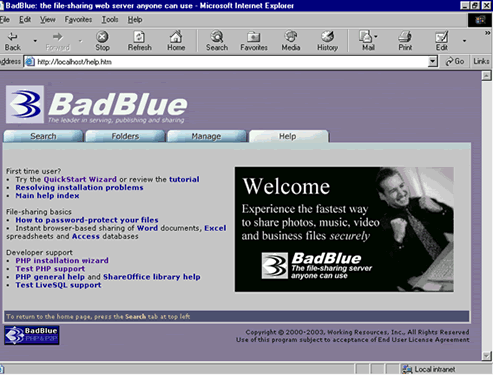
In the help Screen look in the Developer support section and click on the
hyperlink PHP installation wizard which shall open the PHP Wizard – Step 1 of
3 window, click next to go to step 2 and enter the location of php.exe in this
screen eg: c:phpphp.exe
hyperlink PHP installation wizard which shall open the PHP Wizard – Step 1 of
3 window, click next to go to step 2 and enter the location of php.exe in this
screen eg: c:phpphp.exe
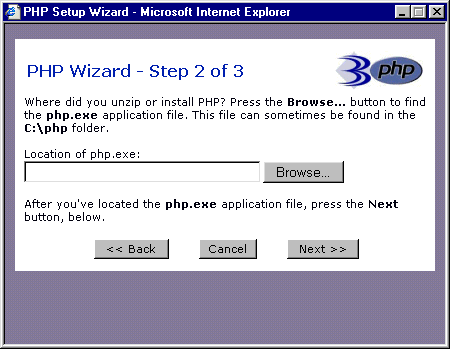
Click next to reach step 3 and click finish to complete the
configuration.
configuration.